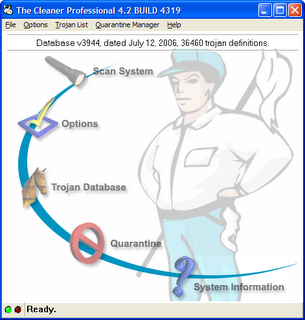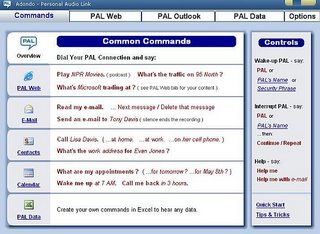Thoughts:
A43 took up about 18mb of RAM after using it for 5 minutes. It dropped down to 3mb of RAM after 15 seconds of not using it. Its response time was very quick while renaming, moving and copying files. The drag-and-drop zip/unzip and rar/unrar feature is pretty neat - if I made zip files often I would find this very helpful. Also, you can fit A43 on a floppy and take it with you to use on any PC (doesn’t require an installation). The built-in text editor was easy to use, as was ‘quick launch’ section. The ‘file filter’ feature (use wildcards to sort files) is well located and works exactly as you’d expect. Between the features and the price, this is a file manager that I won’t delete right away.
Ac Browser Plus
Requirements: Windows NT, Windows 2000, Windows XP
Download: http://www.konradp.com/products/acbplus/
Features:
Thoughts:
Lots of features, but the interface feels very “Windows 95″ at times. If it was free I would consider leaving it installed and maybe try it out for a while longer. Because some of the other file managers are as feature-rich (or more so) and have a more consistent (and at times much more attractive) interface, I can only give it two stars out of five.
Directory Opus
Requirements: Windows 95/98/ME or NT4/2000/XP
Download: http://www.gpsoft.com.au/DScripts/Download.asp
Homepage: http://www.gpsoft.com.au/Index.html
Features:
Thoughts:
Directory Opus is a great File Manager. There are a lot of features and options, and nearly every aspect of this program is customizable. It really is an Explorer replacement, and it offers to do so during the installation - so when you open any folder, Directory Opus will launch. The built-in FTP client works exactly as you’d expect. The many different view options are easy to access and just “make sense”. While in use, Directory Opus took up 28MB of memory on my system. The instant that it’s minimized, its memory use dropped to 1MB. If I used Windows more often, I would gladly pay the $85.00 to purchase this software. In fact, the next time I have a day job that requires Windows use, I will.
ExplorerXP
Requirements: Windows 2000, Windows XP
Download: http://www.explorerxp.com/index.html#download (scroll to the bottom)
Homepage: http://www.explorerxp.com/
Features:
Thoughts:
Pretty straight forward Explorer-like File Manager. While it doesn’t have as many features as many of the other reviewed file managers, it is free (for non-commercial use) and makes a great “first” upgrade for beginners. Anyone who has used Windows Explorer for more than 5 minutes will feel right at home using ExplorerXP.
Far Manager
Requirements: Windows 95, 98, ME, NT, 2000 or XP
Download: http://www.farmanager.com/download.php?l=en
Homepage: http://www.farmanager.com/index.php?l=en
Features:
Thoughts:
Far Manager is a pretty old-school File Manager. Mouse support is provided, but this is a File Manager for keyboard commandos. Very cool plugins add great extra features (FTP, email, Winamp control etc). I’m not sure that I’ll pay for this File Manager, but I will be using it until the 40 days is up before I decide.
FileMatrix
Requirements: Windows 98, ME, NT4 SP6, 2000, XP or Vista
Homepage: http://www.gardenerofthoughts.org/ideas/filematrix/index.htm
Features:
Thoughts:
FileMatrix is quite unique among all of the other File Managers reviewed in this article. The interface is much different than the typical explorer-style manager. The use of “boards” and “containers” makes viewing and grouping files a snap. If you’re tired of the same-old-file-manager, give this one a try. And be sure to make use of the included Wizards and help files - they will really come in handy.
freeCommander
Requirements: Windows 95, 98, ME, NT (from version 4.0), 2000, XP, Vista (?)
Download: http://www.freecommander.com/fc_downl_en.htm
Homepage: http://www.freecommander.com/
Features:
Thoughts:
‘Easy access to system folders’ is one of the features that first jumped out at me. My immediate thought was “why isn’t that in all file managers?” I may have overlooked it in some of the others, so I certainly won’t say that this is the only one that has this feature. “Size of folders” (not enabled by default) does slow things down - as freeCommander calculates and displays the folder size. With that said, it’s very handy to try and figure out where your hard drive space has gone, and easy to get to when you need it. The image preview was a bit slow for me compared to most of the others. The screenshot feature allows you to chose between image types (bmp and jpg) and even adjust the quality. I think the biggest drawback to freeCommander is the lack of built in FTP support, and I suppose it’s not that big of a deal. This program, though free, is donation-worthy.
PowerDesk Pro/Standard
Requirements: Windows 98, ME, NT4, 2000, XP, or 2003
Download: http://www.shop.avanquest.com/usa/trial_form.php?pid=686
Homepage: http://www.v-com.com/product/PowerDesk_Pro_Home.html
Features:
Thoughts:
OK here’s my beef.. It’s not a bad File Manager at all. It’s very customizable, has all of the features you’d expect, but the ones you really want to try (add notes to files, ftp, sync folders) are only available in the Pro version (which there’s no trial for). The Standard version is free, but has a ‘nag’ bar that takes up too much screen real-estate. I would much rather a 10 day fully-functional demo version before I decide to lay down $40. Also, they added me to a mailing list when I specifically said I did not want to join (you must provide an email address to download the demo).
SpeedCommander
Requirements: Windows 95/98/98SE, Windows ME, Windows NT 4, Windows 2000, XP, 2003, Windows XP/2003 x64 Edition
Download: http://www.speedproject.de/enu/download.html
Homepage: http://www.speedproject.de/enu/speedcommander/index.html
Features:
Thoughts:
Lots of features (built in browser is cool) and very snappy response times. Macros are simple to use. Worth checking out, but the price is a bit steep. If I had an x64 version of Windows I would be anxious to try out this app.
Total Commander
Requirements: Windows 95, 98, ME, Windows NT 4.0, Windows 2000, and Windows XP. 16bit version available for Win 3.1. Another for Windows CE and the Pocket PC.
Download: http://www.ghisler.com/download.htm
Homepage: http://www.ghisler.com/
Features:
Thoughts:
Having only used it for about 30 minutes total (so far), take these comments with a grain of salt. Total Commander appears to be the fastest file manager in terms of response times. I asked it to calculate the size of 14 folders (that contained a couple hundred files) and it immediatley gave me the answer. The hard drive didn’t clunk away trying to count files, it just happened. As the screenshots below demonstrate, Total Commander looks very old school (though there are many options to customize the look and feel). As the name implies, it’s styled after Norton Commander, and as you’d expect it can be completely controlled via the keyboard. At $34 USD I’m curious to compare it to Free Commander (see comments at the bottom). I reserve the right to bump this up to 4 stars after I look at Free Commander ![]()
XPlorer
Requirements: Windows 95, 98, ME, NT 4.0, 2000, XP, 2003 or Vista
Download: http://guti.webcindario.com/static.php?page=XPlorer (scroll to download section)
Features:
Thoughts:
Arguably the most Windows Explorer-like of all the reviewed File Managers, XPlorer is certainly better than the default Windows Explorer. Here’s my only real complaint - when you delete a file, it remains ‘visible’ in the list of files until you refresh the screen. And you can only refresh by hitting F5 on your keyboard (no right-click, no Edit > Refresh etc). That one annoying ‘feature’ is enough for me not to use it (I replicated this problem on 3 different Windows XP machines). If that kind of thing doesn’t bother you, by all means check this one out because it’s not bad otherwise.
xplorer²
Requirements: Windows 98, ME, NT, 2000, XP, 2003
Download: http://zabkat.com/x2down.htm
Homepage: http://zabkat.com/index.htm/
Features:
Throughts:
The ability to search for files everywhere, with Omni-Finder, is actually very cool/powerful. The built-in Help is very useful, as it explains all of the features (and how to use them) clearly, with illustrations. At first glance xplorer² appears fairly average, digging deeper shows it to be a powerful File Manager.